Student Device Handbook
iPad Information
ScreenGuide iOS App
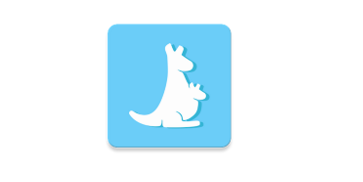
Screen Guide helps parents manage Apple devices owned by schools while their children are at home. This is an app that can be downloaded on your personal iOS device. Please view the resources below. Android users can use the ScreenGuide website
Parent iPad Information
The mission of Laramie County School District 1, in cooperation with students, parent, staff and the community, is to guarantee a high-quality education in a safe and orderly environment for all students, inspiring them to become life-long learners and responsible, productive citizens.
The purpose of this initiative is to further the Mission of Laramie County School District Number 1 (LCSD1) in ensuring our students receive a guaranteed high-quality education in a safe and orderly environment for all students and inspire our students to become life-long learners and responsible and productive citizens. The “1 student to 1 device” (1:1) program will provide students with equitable access to instructional technology both in school and away from school. As the program grows and matures, the instructional technology will be used to enhance and differentiate teaching and learning to develop our students 21st century skills to promote academic success and prepare our students for their college and career choices.
Find Lost iPad & Remove Lock Code
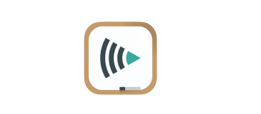
MyDevices.Mosyle.Com can be used by the student to remove a lock code or locate a misplaced iPad. To do this, the student will just need access to a device connected to the internet.
Optional Insurance and Repair Guidelines
The optional student device insurance program is intended to help offset the cost of lost or damaged student devices. Wyoming Statute requires that a fine be assessed for lost or damaged school property including technology. The insurance program is optional but can provide significant savings in the event of accidental damage or loss.
The optional insurance policy premium is an annual, non-refundable $25/year payment per device. It is not pro-ratable for partial semesters or enrollments. The amount of the premium may change from year-to-year based on repair/replacement costs and loss/damage rates.
Safety
Device Filtering at Home
The district installs and maintains an internet filtering software solution on all student devices in the district. This software solution is intended to block student access to all harmful and inappropriate websites and web-based content.
This solution is in effect on the student device no matter the location of or the connection used by the student to access the Internet. While no solution is guaranteed to deny access to all such websites, the use of filtering software helps make Internet use by students much safer.
Policies and Rules
Students are expected to use the technology device appropriately for educational purposes. The use of the student device is a privilege extended to students and is conditioned upon compliance the district’s Acceptable Use Policy, and all other district policies.
https://tinyurl.com/lcsd1boardpolicy
Screen Guide
Parents are encouraged to use ScreenGuide, which is provided by the school district. ScreenGuide will give parents the ability to designate the amount of time the iPad can be used at home and control which apps can be used during non-school hours.
http://screen.guide/guides-and-advices
Help card: Installing ScreenGuide Help card
Help Video: https://tinyurl.com/videoscreenguide
Student Expectations and Pledge
The 1:1 device and equipment referenced in this document is currently an iPad, a keyboard case, a Logitech Crayon stylus, a USB-C cable, and a charging power adapter. Devices and equipment are the property of LCSD1 and are on loan to students who adhere to district 1:1 policies and expectations. Consequences for failure to follow these terms may include the loss of this privilege and/or disciplinary action.
Restrictions
Students are expected to abide by the restrictions placed on devices and not attempt to bypass any limits set by the district or school. Attempts will be monitored and may result in the loss of privilege in using the device.
Students will use their District apple id (email address) to sign into the iCloud. Using personal Apple ID is not permitted.
Privacy
LCSD#1 retains the right to collect, monitor and review the content stored on the student devices. Student devices will be subject to routine monitoring by teachers, administrators, and/or technology staff. Users should have no expectation of privacy when using LCSD1 equipment or technology systems.
Students should keep personal information about themselves and others off the device. It is the responsibility of the student to keep his/her information secure.
Additional Student Responsibilities
- Students are expected to have their school device in school each day with a fully charged battery.
- Students are to save documents and other files to their school-issued Microsoft OneDrive cloud folder.
- When not in use, student devices should be properly stored and secured.
- The district reserves the right to repossess the device and/or accessories at any time if the student does not fully comply with the terms. The district may also choose to limit and/or withdraw home use privileges for failure to comply.
- The use of electronic devices during instructional times is governed by classroom teachers. Failure to follow the instructions of the teacher may result in disciplinary action.
- If a student is suspected of having illegal information, pictures, content, etc., on his or her school device, law enforcement may be become involved with the review of the information and possible consequences.
- Students/parents are responsible for the full cost of any willful, negligent, or intentional damage to the device.
To review the Acceptable Use Policy: https://tinyurl.com/lcsd1aup